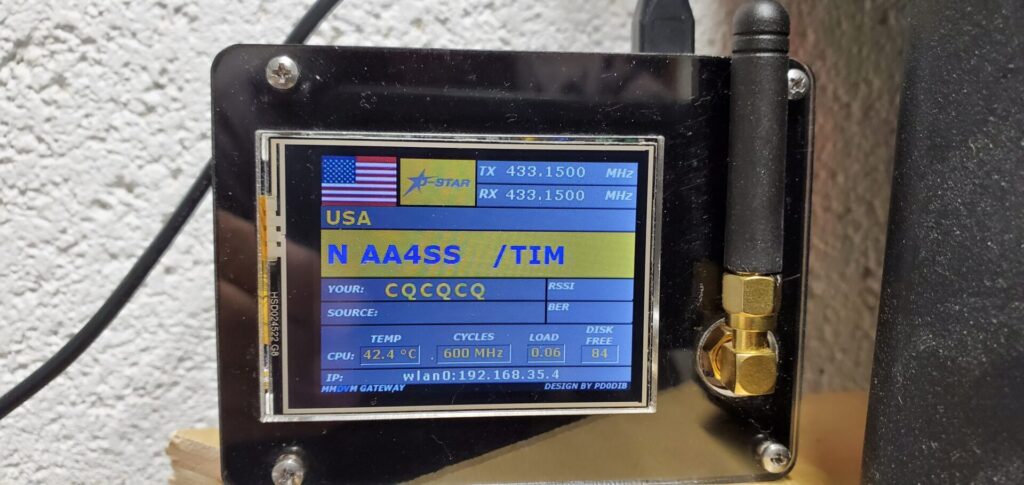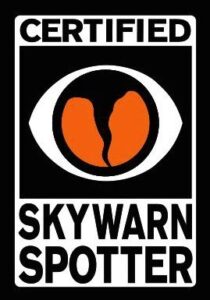My Zum Spot with Nextion display was long overdue for an update. Everything worked fine, however the Raspberry Pi 3B+ will still running the Raspbian “Jessie” operating system.

The Pi-Star development team upgraded to the Raspbian “Buster” version of the operating system in March 2020. In other words, I had completely missed out on the “Stretch” edition of the OS.
Updating the Zum Spot started with downloading the latest version of the software from Pi-Star. In addition to upgrading the software, I figured it would be a good time to upgrade the display software.
This is where things to a drastic turn for the worse. The new operating system upgrade worked flawlessly, however the display software upgrade didn’t work out so well.
The newer variants of the display software show more information on the screen than the older versions. This extra information is dependent of a driver for the Nextion display. Following instructions that I found in several places on the internet, I installed the needed Nextion driver.
Let the head scratching begin…
This is where the problems started. The instructions I found all said to SSH into the Pi-Star, then go to the temporary folder and run the Nextion driver script. Upon checking that the installation was successful, I found one of two things happening. Either the driver was not running or the MMDVM host was not running. Both of these have to run for the display to work.
I spent two days combing thru the dusty corners of the internet searching for solution to my problem. I could make the MMDVM host run, but that would break the Nextion driver causing it to not run. On the other hand, I could make the driver run but that would break the MMDVM host causing it to stop running. When that happens, no digital modes will work on the hotspot.
I gave up on the project and took a few days off. I had resigned myself to live with a functioning D-Star hotpot without a working screen. At least I could play radio, even if I couldn’t see what was going on.
The solution to the problem…
Tonight I finally solved the problem. I read nearly 50 posts located in 15 different threads on the Pi-Star forum before finding the solution. Turns out, you DO NOT need to be in the temporary folder to run the Nextion driver scripts.
Starting with a fresh install of the Pi-Star software, log into the hotspot and configure the main settings, wi-fi and password, then reboot.
Click on the configuration screen and set up the MMDVM display port to “modem” and apply changes. You can leave the other two boxes as they are for now.
SSH into the hotspot, type “rpi-rw” to put the software into read / write mode. Type in “git clone https://github.com/on7lds/NextionDriverInstaller.git“.
Once that has completed running, type “sudo NextionDriverInstaller/install.sh” to install the Nextion drivers and proper configurations for the MMDVM host file. When that has completed, go to the MMDVM Host tab and double check that everything installed correctly.
Finally, go back to the configuration tab and set the Nextion Display type to “Nextion” in the first box, “/dev/ttyNextionDriver” in the port box and “ON7LSD L3” in the last box. If all is successful, you should have a working Nextion display. This is assuming you have the display running from the modem port on the Zum Spot hat.